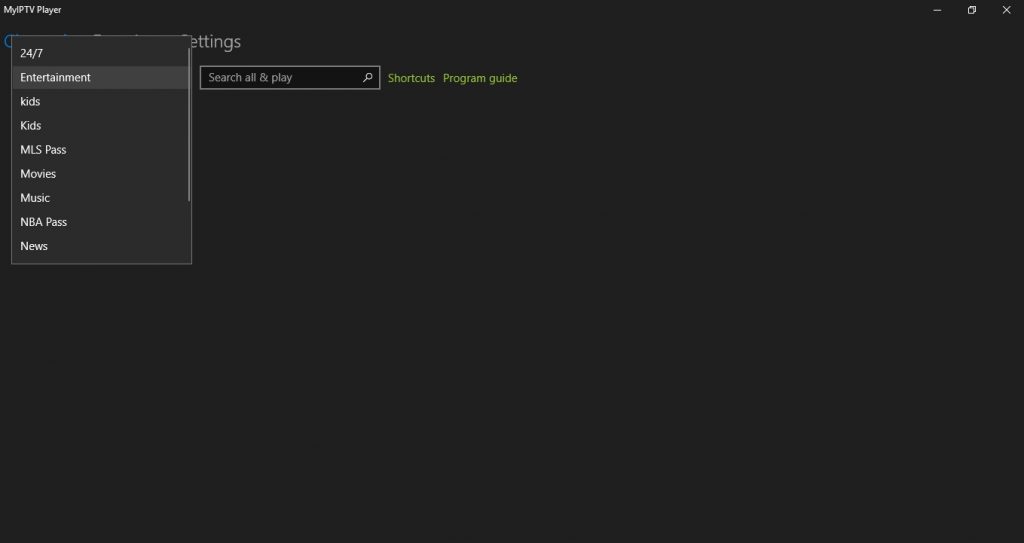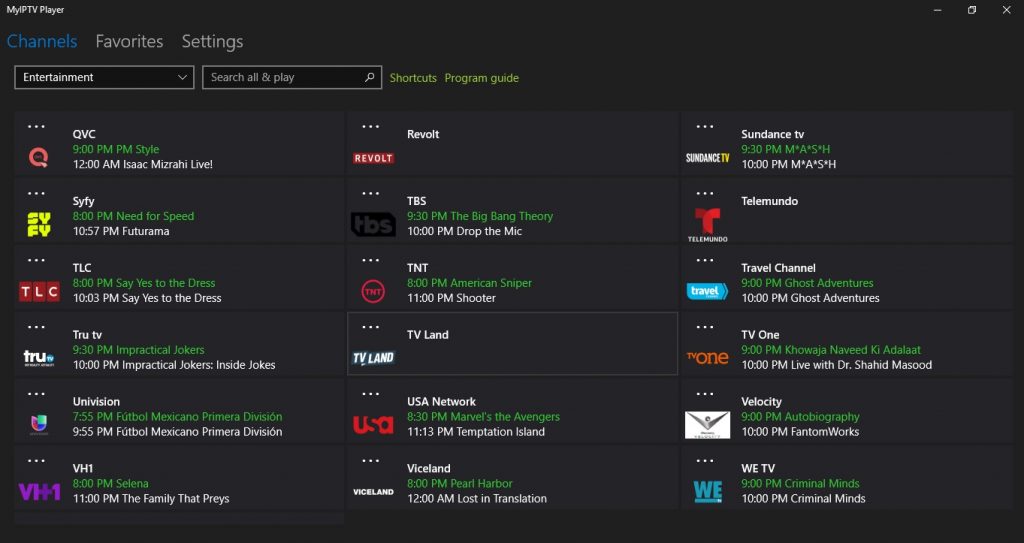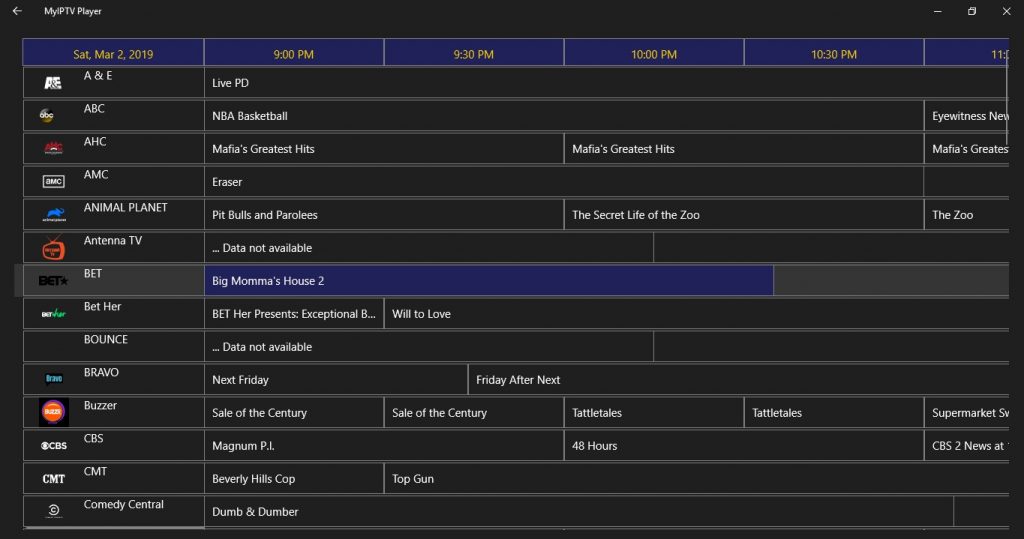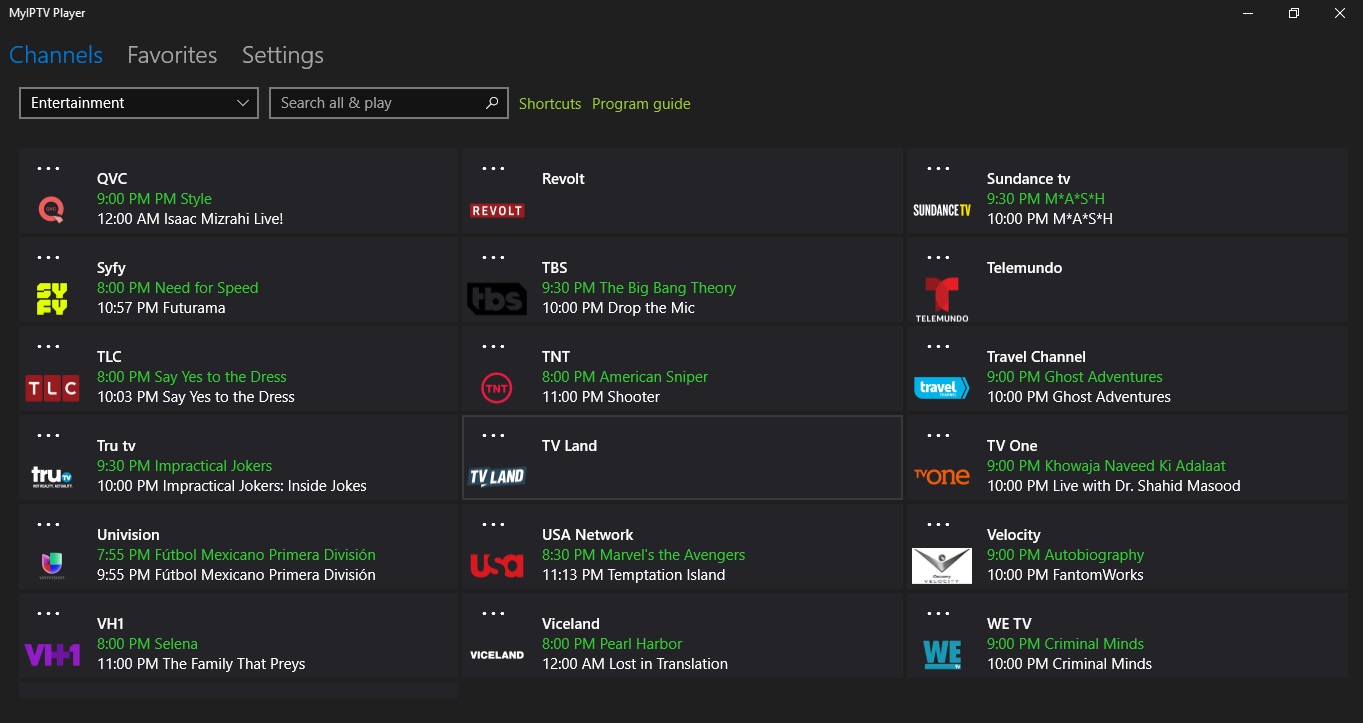How to setup My IPTV Player app for Windows Pc
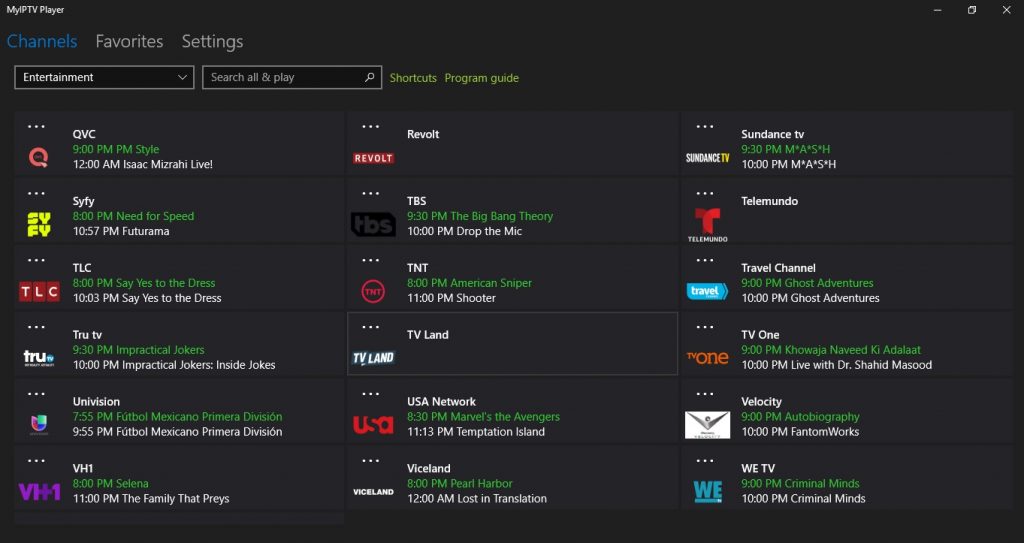
To set up Iptv on My Iptv player for pc, you must first download and install the software. You can download the app by clicking this link if you have not yet done so : Click Here
Steps to Setup Iptv on My Iptv Player
Step 1
After you have downloaded and installed the app open it. You will be greeted with this screen like the image below
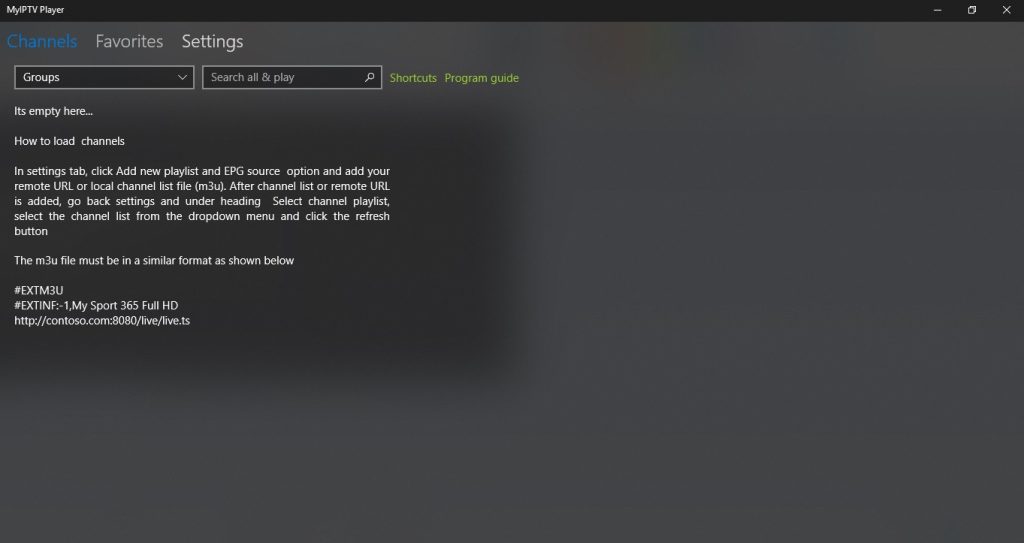
Step 2
Now select “settings at the top of the screen”
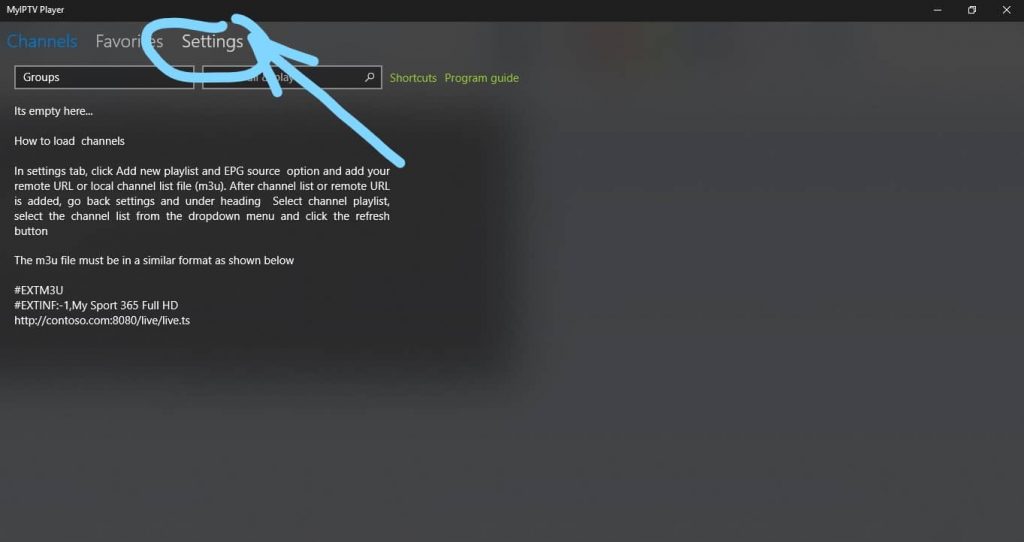
Step 3
Select Add new playlist and epg source
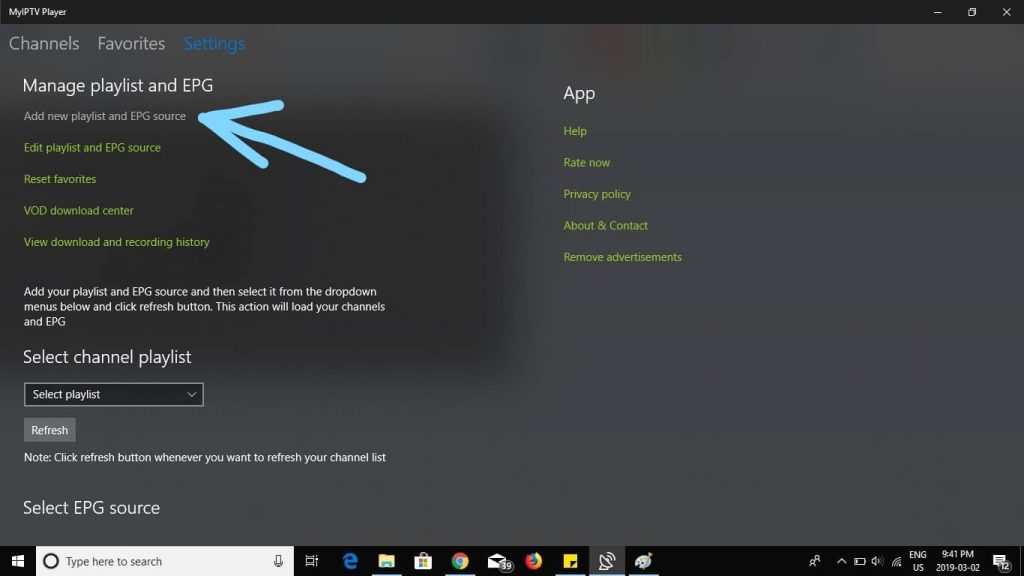
Step 3
Enter a name for your playlist at the blue arrow then enter your m3u playlist URL from your provider at the orange arrow
(Optional) if have downloaded the playlist to your pc select it at green arrow otherwise skip this step
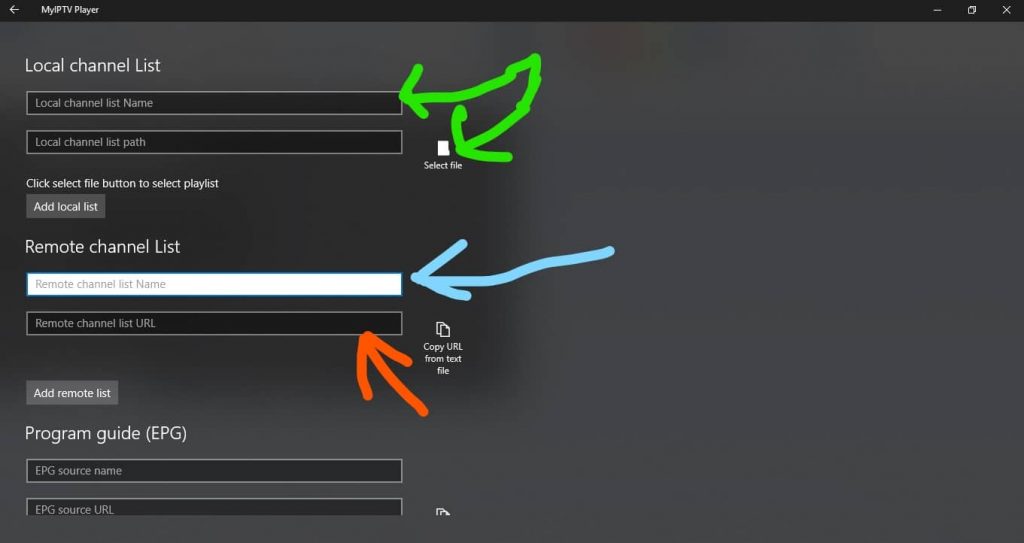
Step 3
Scroll down to program guide section and enter a made up name for source name then enter your EPG source URL from your provider
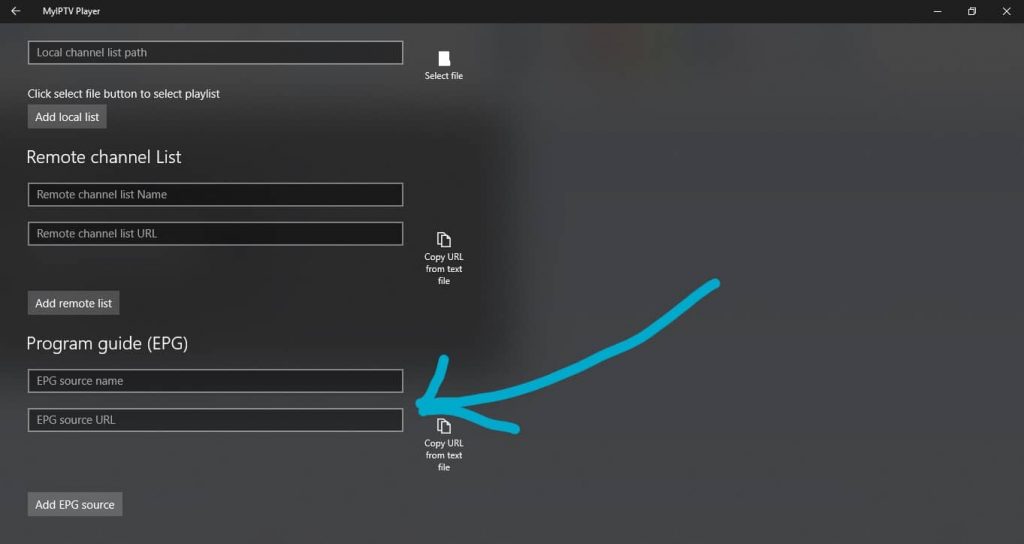
Step 3
Go back by pressing the arrow at the top left corner of the screen
Select channel playlist that you created by selecting the drop-down menu at the blue arrow
Select EPG source that you created by selecting the drop-down menu at the blue arrow
Select the refresh button for channel playlist and EPG source at the orange arrows
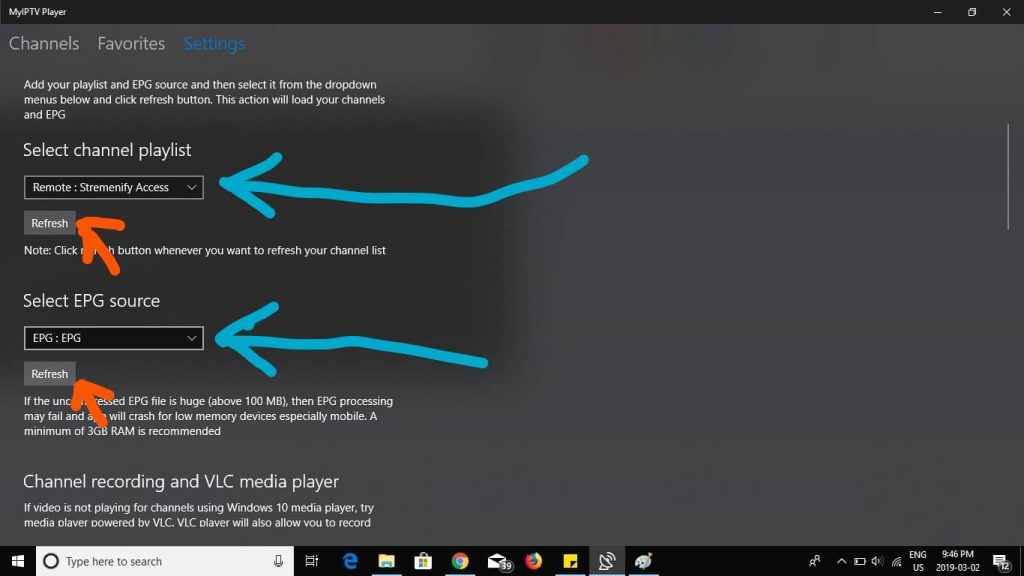
Step 3