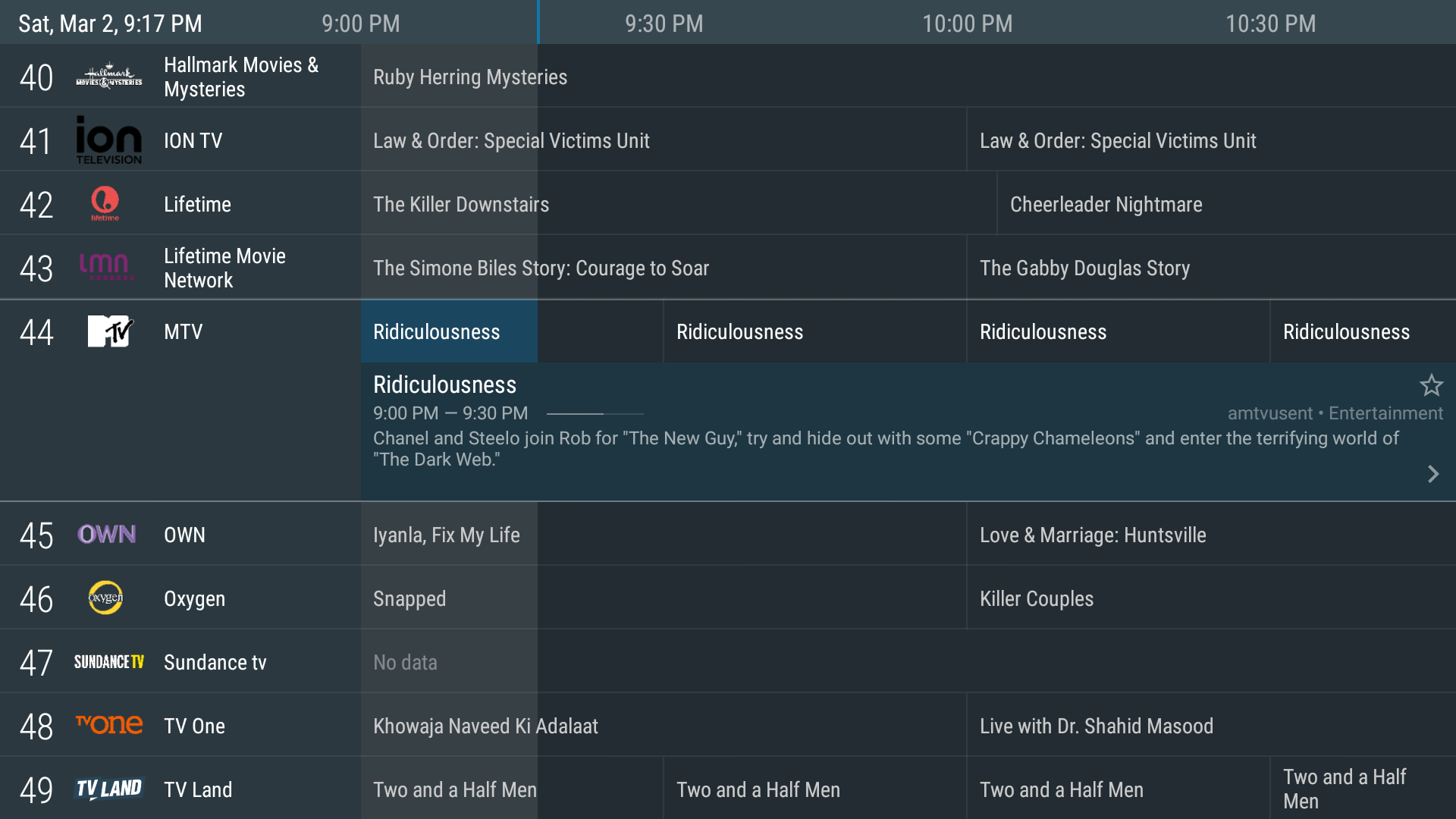How to setup IPTV on Tivimate IPTV Player app
Before consider using Tivimate IPTV video player, the app doesn’t support Android phones/Tablets and Apple devices. Only android smart TVs, Nvidia Shield, fire stick/cube and android boxes supported
To set up the app for your device, you must first download and install the app. You can download the app by clicking these links if you have not yet done so :
Steps to setup IPTV in Tivimate app
Step 1
Open the app and select add playlist
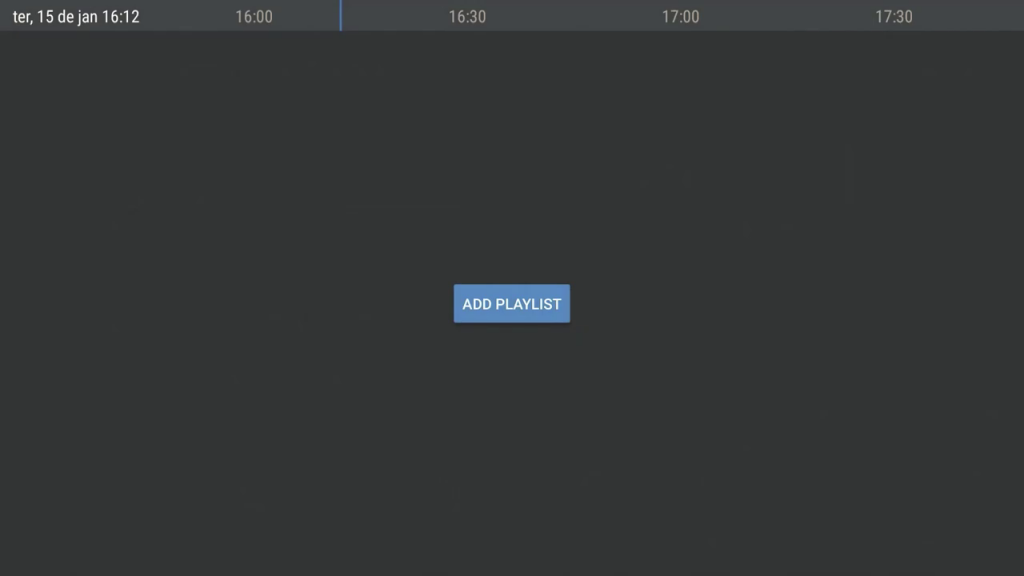
Step 2
Select playlist URL and enter your m3u URL playlist from your provider or select local playlist if you have downloaded the m3u file
After you have done so select next
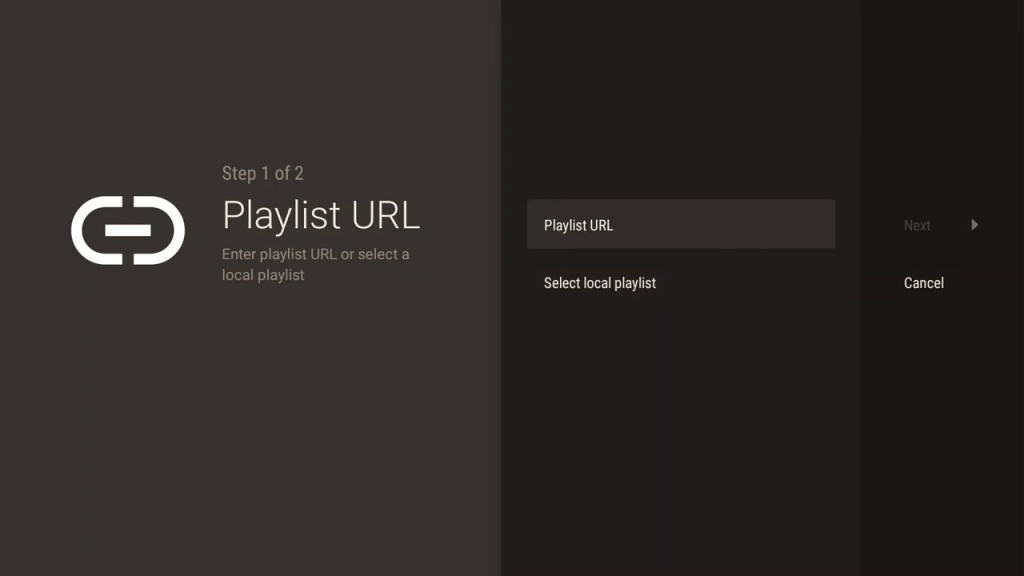
Step 3
You can set a name for your playlist, its optional otherwise you can select done
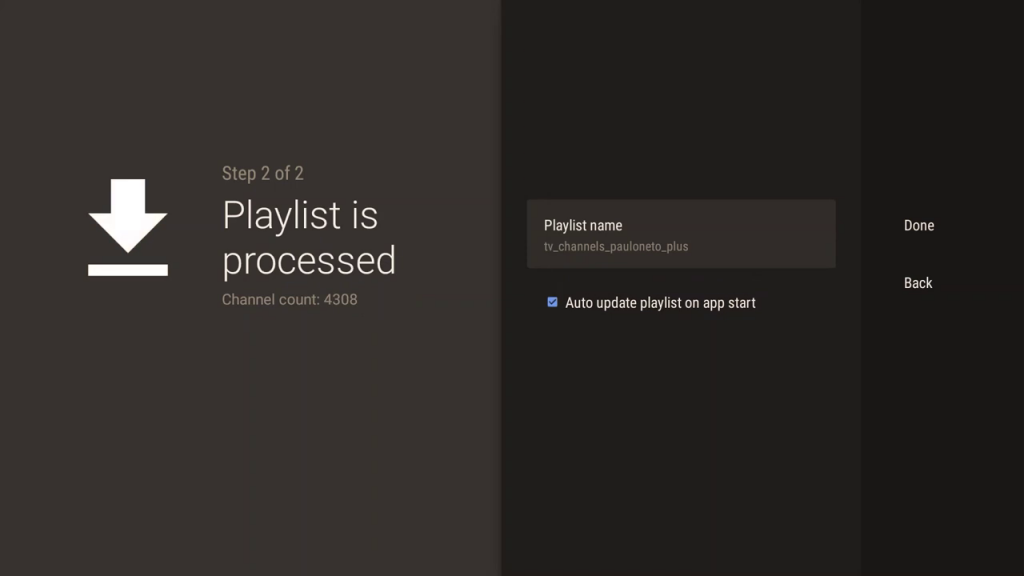
Step 4
Press the left arrow on your remote twice until the settings gear icon is highlighted at the top left corner of the screen and select it
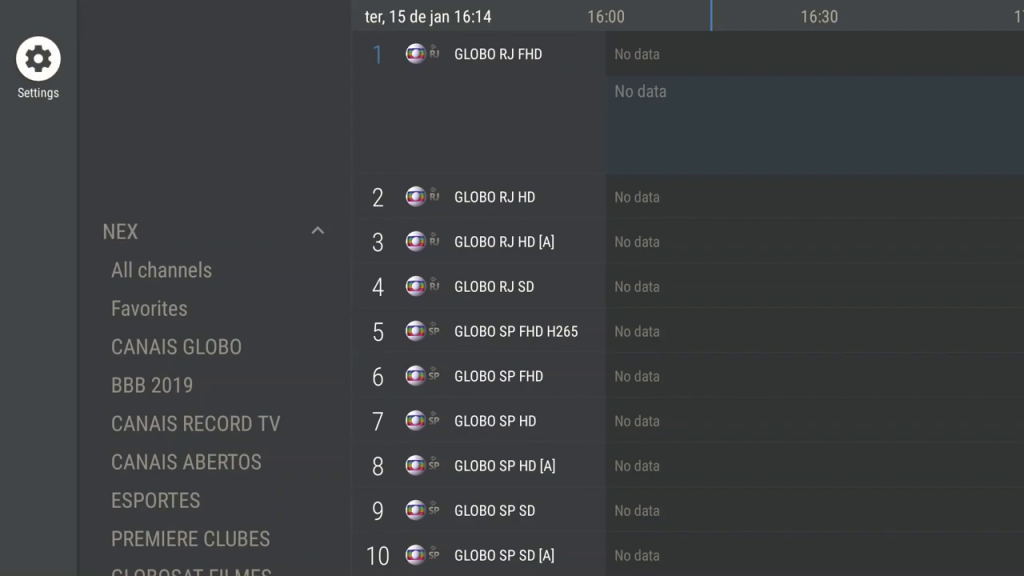
Step 5
Select TV guide from the list on the right of the screen
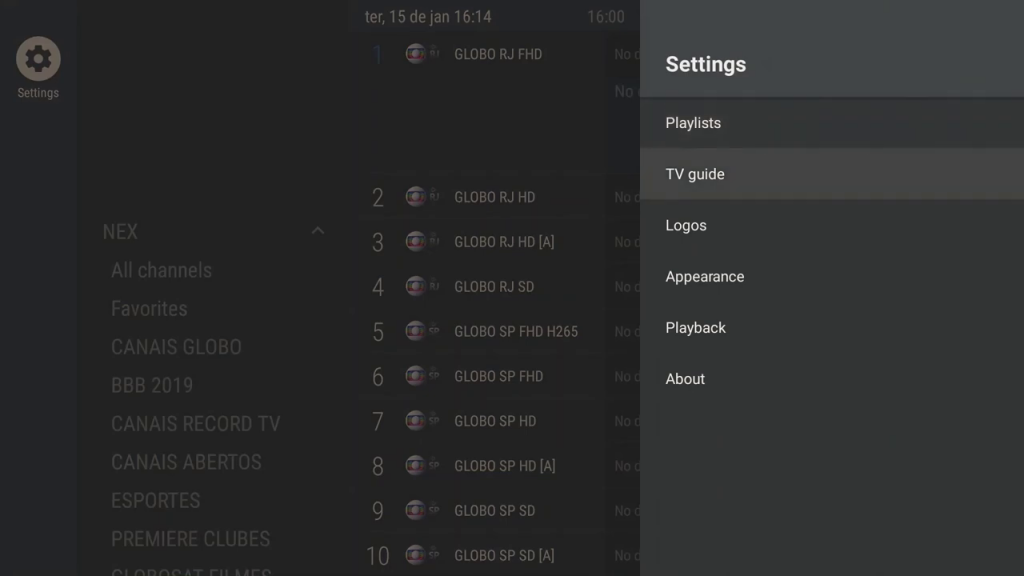
Step 6
Select TV guide url
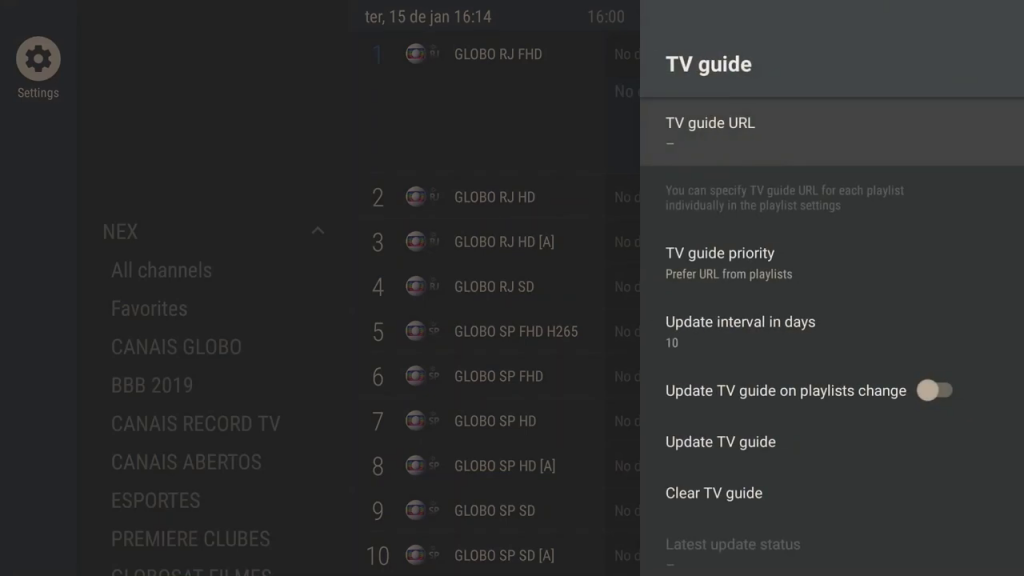
Step 7
Enter your Tv guide url from your provider and select ok when you have done so
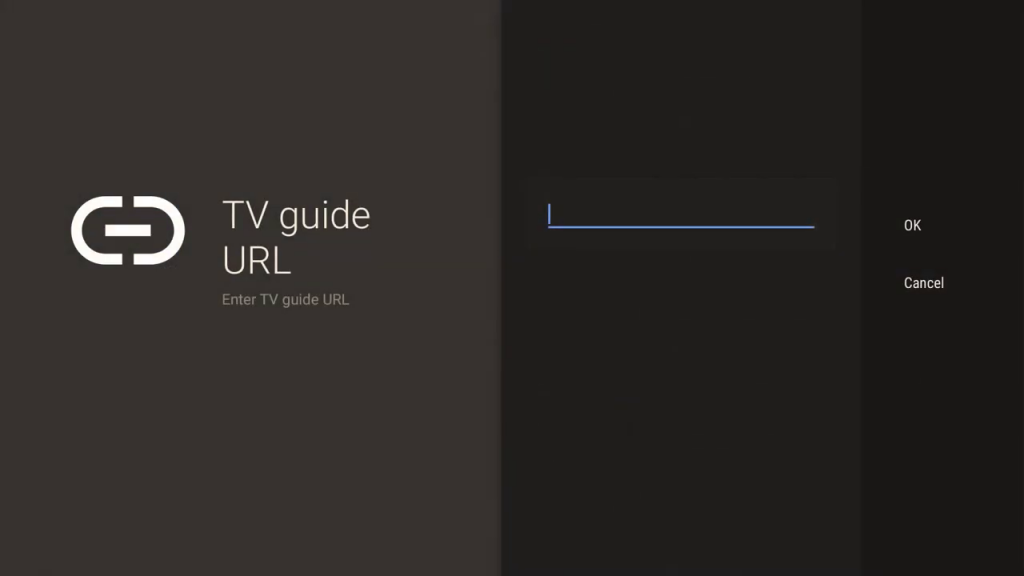
Step 8
Your TV guide should update you can now press the back button on your remote and start watching