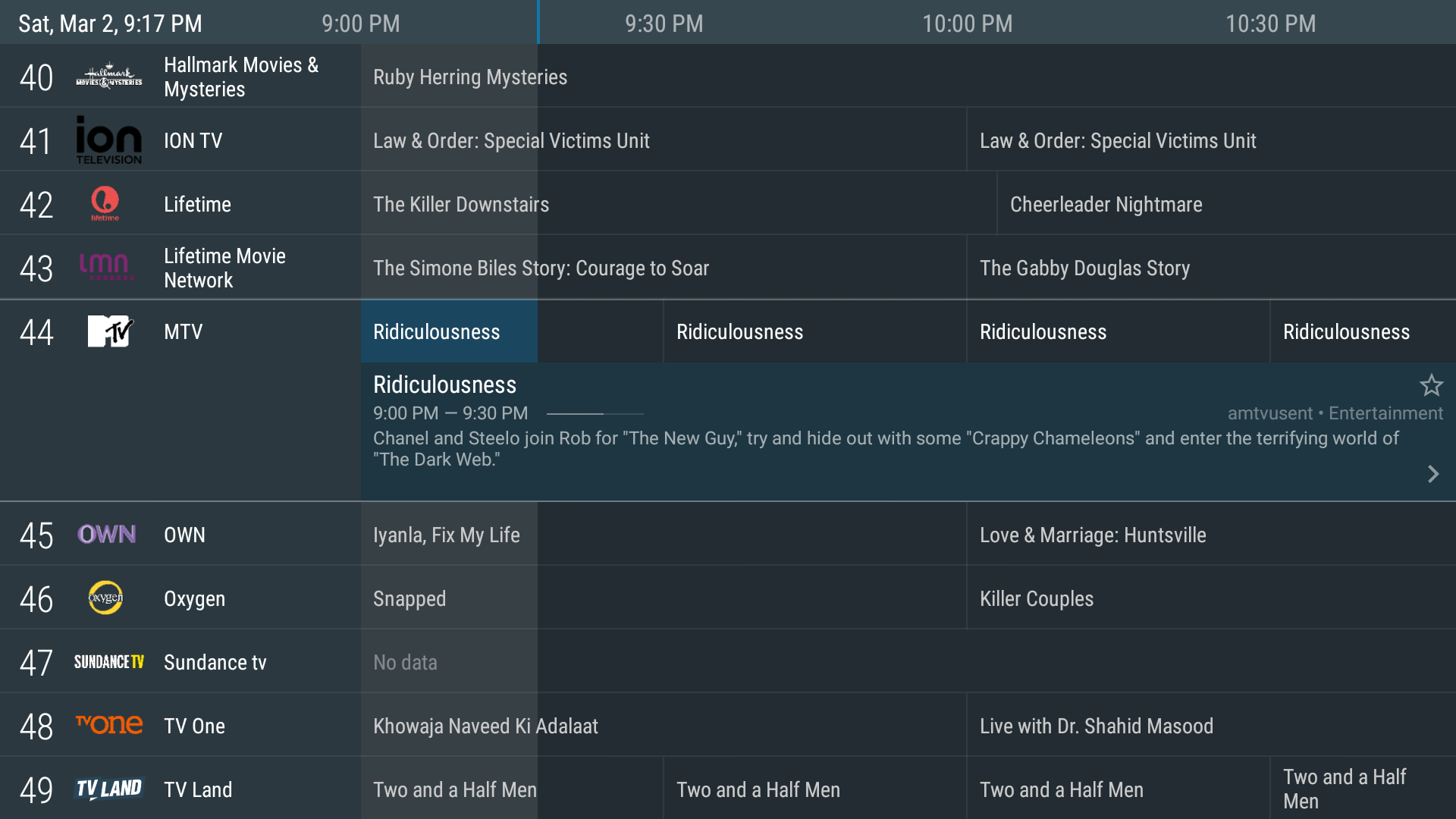How to setup Tivimate IPTV Player app on Fire Tv Devices
In-order to install the Tivimate Iptv video player app on your fire tv stick/cube etc, you must first install an app called “Downloader” that can be found on the device app store and also enable apps from unknown sources for the device
Firstly search for “Downloader” on your device
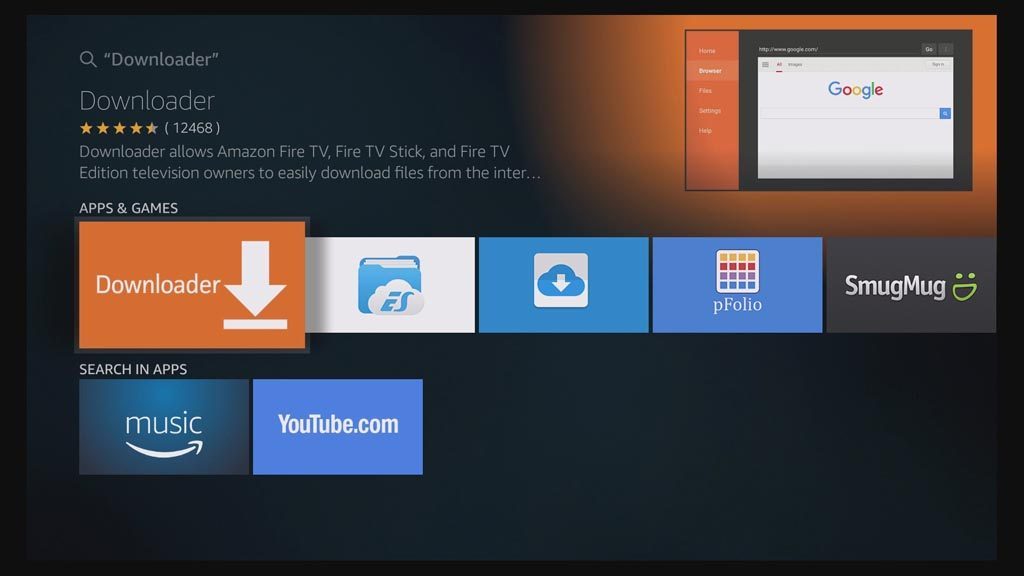
Download and install the app
Don’t open yet press the home button and go to settings at the top of the screen
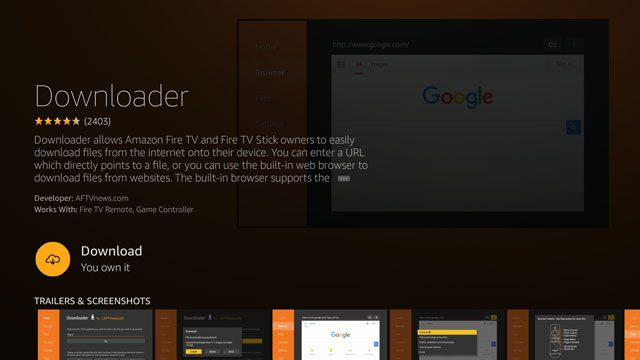
After you are in settings scroll over to “My Device” and select you will get a menu like the image below
Select “Developer options”
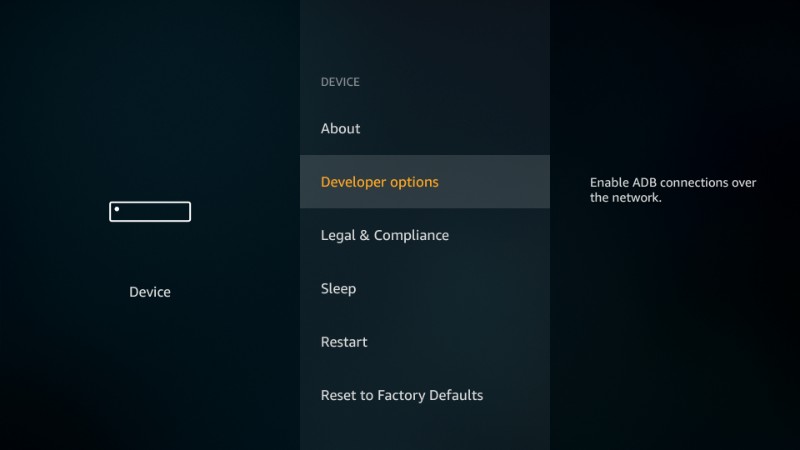
Turn apps from unknown sources on by selecting it
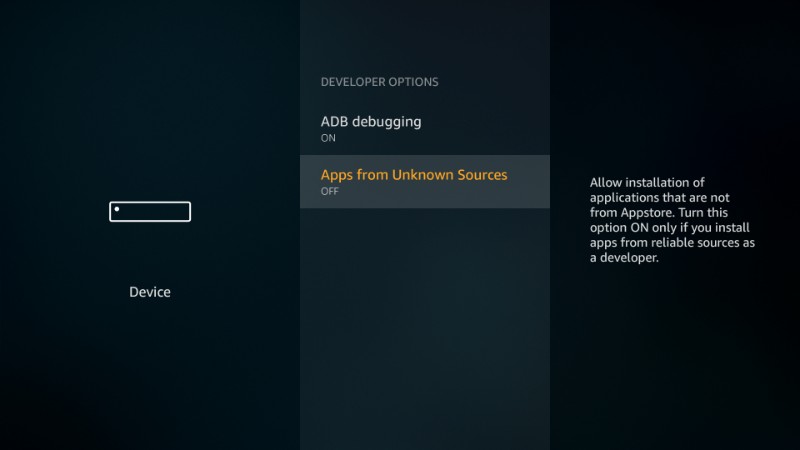
Exit and open the downloader app that we installed
Then enter the url and select go: https://stremenify.com/Apps/tivimate.apk
After you have done so press go, it will start to download
After download is complete you will be greeted with a pop up window. Select Install
Then open the Tivimate app and follow the steps below to setup iptv
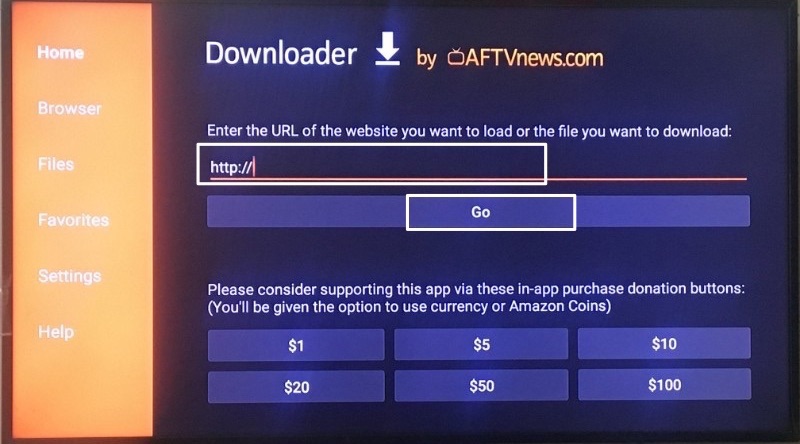
Steps to setup IPTV in Tivimate app
Step 1
Open the app and select add playlist
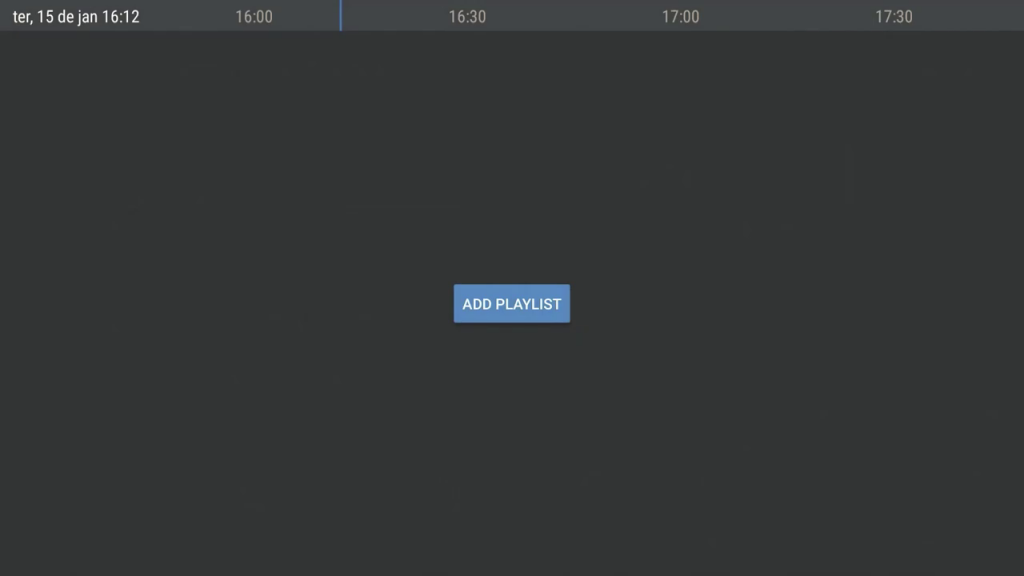
Step 2
Select playlist URL and enter your m3u URL playlist from your provider or select local playlist if you have downloaded the m3u file
After you have done so select next
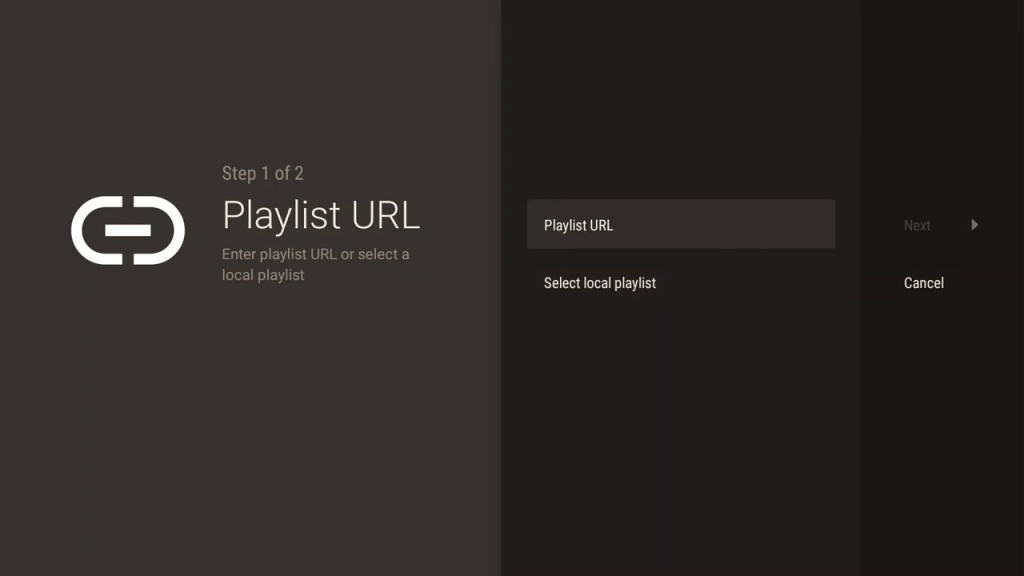
Step 3
You can set a name for your playlist, its optional otherwise you can select done
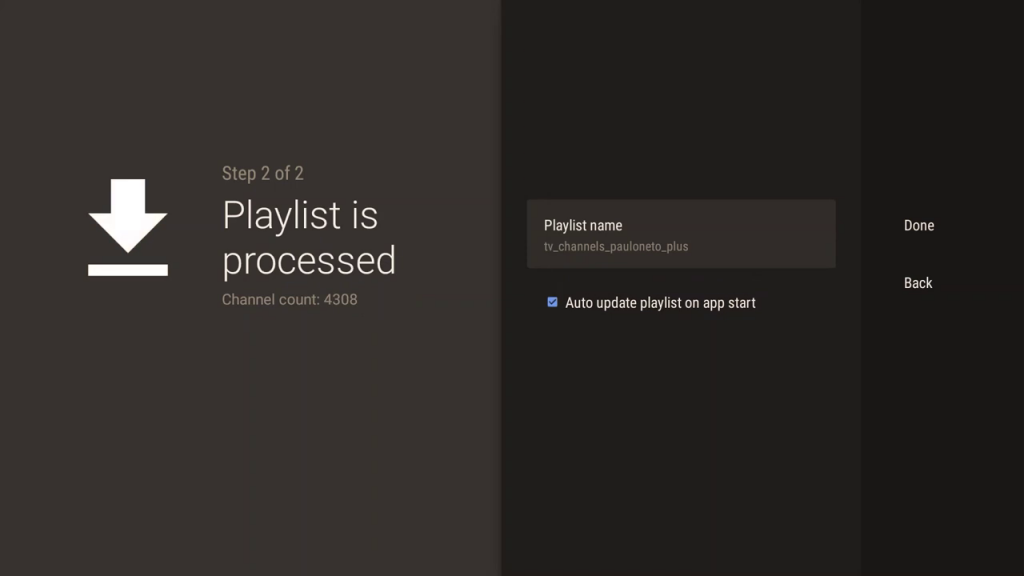
Step 4
Press the left arrow on your remote twice until the settings gear icon is highlighted at the top left corner of the screen and select it
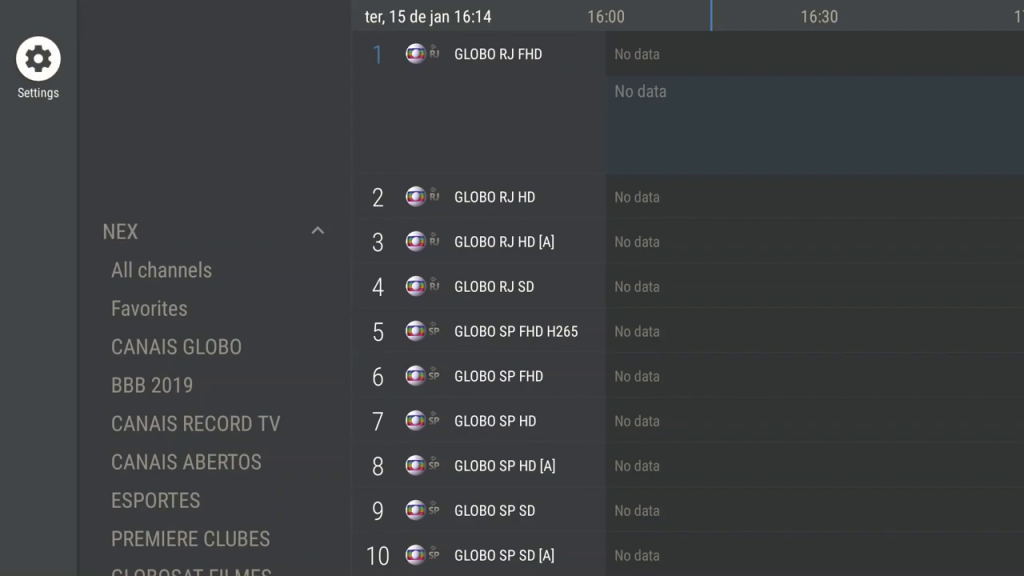
Step 5
Select TV guide from the list on the right of the screen
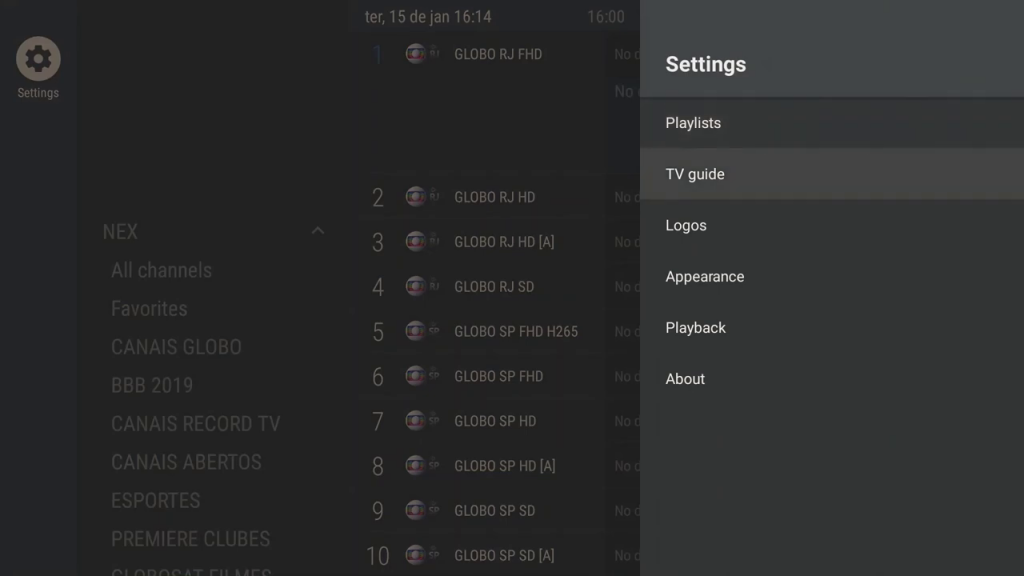
Step 6
Select TV guide url
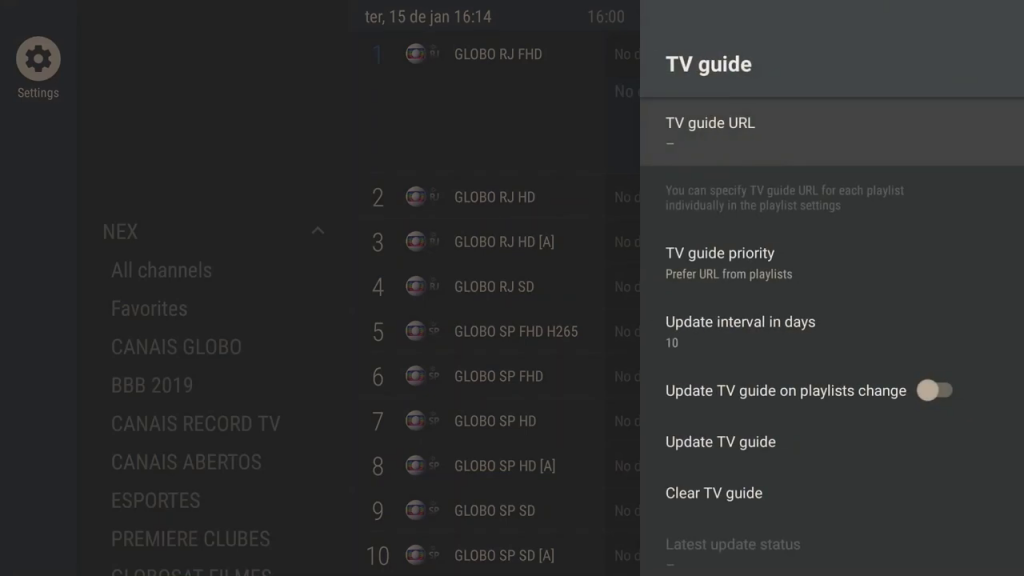
Step 7
Enter your Tv guide url from your provider and select ok when you have done so
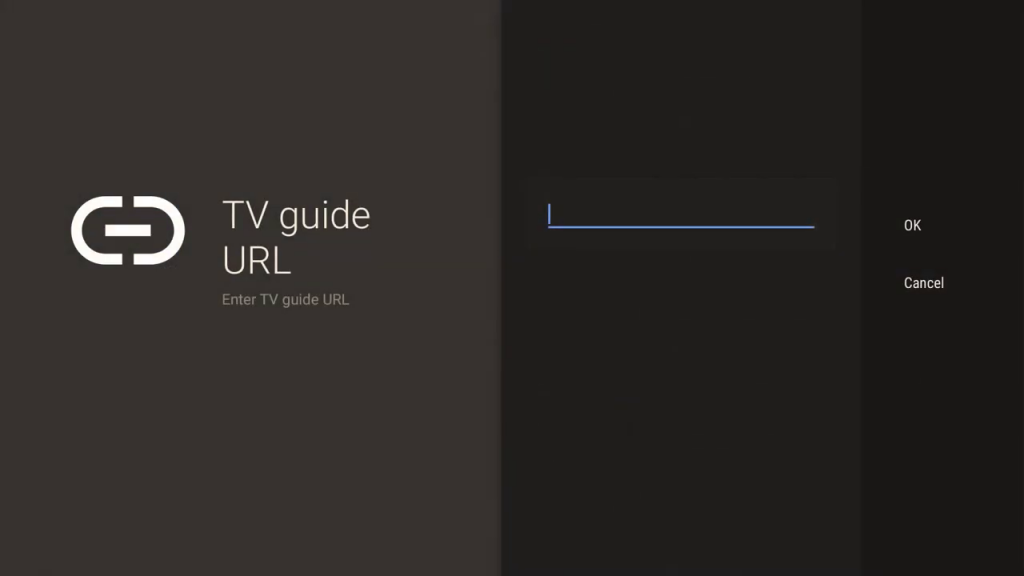
Step 8
Your TV guide should update you can now press the back button on your remote and start watching